How to Find the Highest Number in Excel
Learn to utilize the MAX function in Excel effectively to identify the highest values within your datasets.
How to Find the Highest Number in Excel
Basic Definition
The MAX function in Excel is an essential tool that allows users to find the highest number in a specified range of data quickly and effectively.
- Simple syntax for maximum value retrieval
- Supports conditional calculations with MAXIFS
- Handles error values using AGGREGATE
- Enhances data visualization with conditional formatting
Key Advantages
Easily find the highest values in your dataset
Integrate with other Excel functions for advanced analysis
Use with our innovative spreadsheet product for enhanced features
Function Syntax
MAX(number1, [number2], ...)
number1
The first number or range to evaluate
number2 (Optional)
Additional numbers or ranges to evaluate
Usage
To find the highest number in Excel, use this formula: =MAX(A1:A10).
Usage Examples
Basic Example
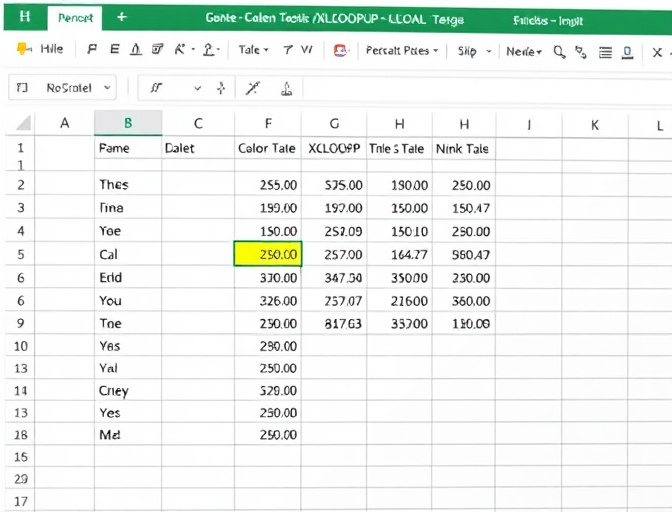
Looking up the highest number in a specified range in Excel using the MAX function.
=MAX(A1:A10)
Advanced Example
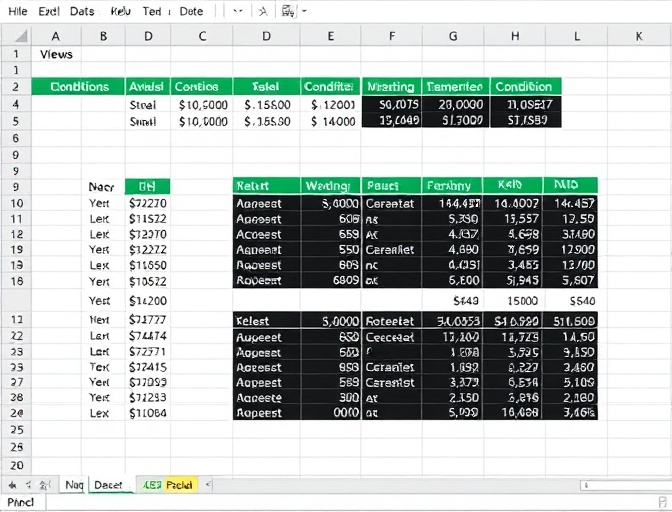
Finding the maximum value with conditions using MAXIFS in Excel.
=MAXIFS(B1:B10, A1:A10, "Criteria")
Use Our Product, No Complex Functions to Memorize
Easily complete data lookup and analysis through a simple interface
Try NowTroubleshooting
#N/A Error
Common error when no match is found, can be handled by setting the if_not_found parameter
Data Type Mismatch
Ensure lookup value and range data types match
Performance Optimization
Use binary search mode to improve efficiency with large datasets
Function Comparison
| Feature | XLOOKUP | VLOOKUP | INDEX+MATCH |
|---|---|---|---|
| Lookup Direction | Bi-directional | Right only | Bi-directional |
| Multiple Column Return | Supported | Not supported | Supported |
| Error Handling | Built-in | Additional handling needed | Additional handling needed |
Start Using Our Product
Process data quickly through an intuitive interface without writing complex functions