How to Reference Another Sheet in Excel
Learn the essential methods for referencing cells in different sheets within Excel, enhancing your data management skills.
How to Reference Another Sheet in Excel
Basic Definition
Referencing another sheet in Excel allows users to access and manipulate data from different sheets efficiently. This is crucial for effective data management and analysis.
- Use the format `=SheetName!CellAddress` for single cell references
- Utilize `=SheetName!FirstCell:LastCell` for range references
- Employ the `INDIRECT` function for dynamic references
- Implement named ranges for easier formula management
Key Advantages
Simplifies data interaction across multiple sheets
Enhances data analysis by connecting related information
Facilitates complex calculations with data from various sheets
Function Syntax
XLOOKUP(lookup_value, lookup_array, return_array, [if_not_found], [match_mode], [search_mode])
lookup_value
The value to search for
lookup_array
The range to search within
return_array
The range containing the return values
if_not_found (Optional)
Value to return if no match is found
match_mode (Optional)
0: Exact match; -1: Exact or next smaller; 1: Exact or next larger
search_mode (Optional)
1: First-to-last; -1: Last-to-first; 2: Binary search
Usage Examples
Basic Example
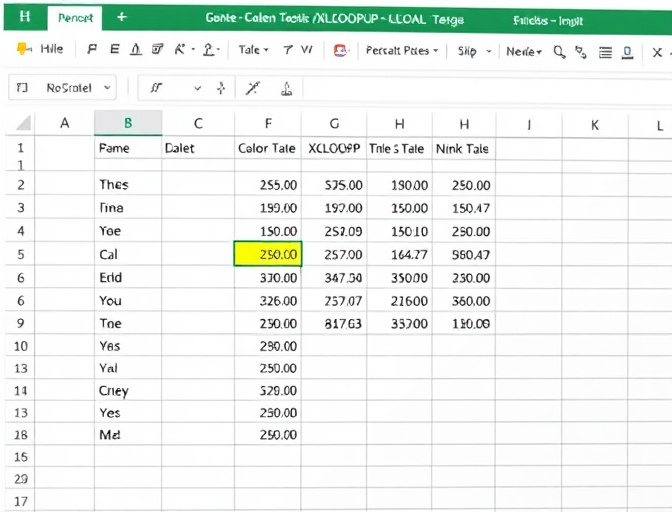
Looking up contact phone number for a specified customer ID in customer data table
=XLOOKUP(A2, B2:B10, C2:C10)
Advanced Example
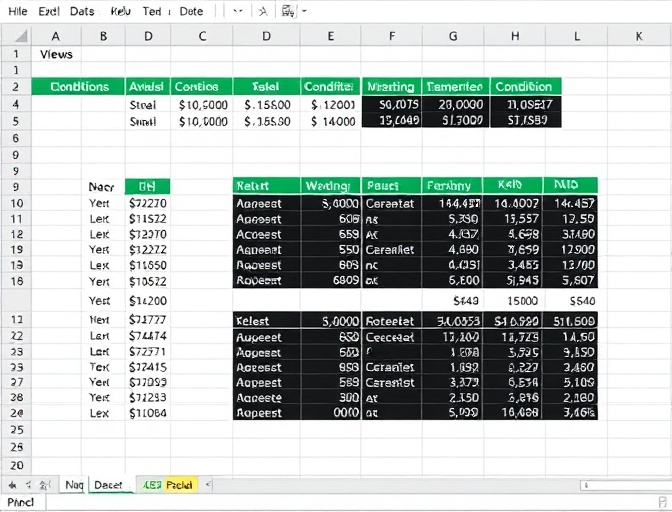
Cross-sheet lookup with multiple matching results
=XLOOKUP(A2, Sheet2!B:B, Sheet2!C:E, "Not Found", 0)
Use Our Product, No Complex Functions to Memorize
Easily complete data lookup and analysis through a simple interface
Try NowTroubleshooting
#N/A Error
Common error when no match is found, can be handled by setting the if_not_found parameter
Data Type Mismatch
Ensure lookup value and range data types match
Performance Optimization
Use binary search mode to improve efficiency with large datasets
Function Comparison
| Feature | XLOOKUP | VLOOKUP | INDEX+MATCH |
|---|---|---|---|
| Lookup Direction | Bi-directional | Right only | Bi-directional |
| Multiple Column Return | Supported | Not supported | Supported |
| Error Handling | Built-in | Additional handling needed | Additional handling needed |
Start Using Our Product
Process data quickly through an intuitive interface without writing complex functions