Excel VLOOKUP Wildcard Usage Guide
Learn how to enhance your data retrieval with VLOOKUP wildcards in Excel for more flexible search capabilities.
Excel VLOOKUP Wildcard Usage Guide
Understanding VLOOKUP Wildcards
VLOOKUP is a powerful Excel function that allows users to search for specific data within a table. Wildcards enhance this function by enabling partial matches, making it easier to retrieve information when exact values are unknown.
- Supports Asterisk (*) for any number of characters
- Utilizes Question Mark (?) for a single character
- Employs Tilde (~) to escape wildcard characters
Effective Usage of Wildcards
Asterisk Wildcard Example: Use =VLOOKUP("Derby*", A1:B6, 2, FALSE) to find entries starting with "Derby".
Question Mark Wildcard Example: Use =VLOOKUP("4760-???", B:H, 2, FALSE) to match product IDs with unknown characters.
Tilde Wildcard Example: Use =VLOOKUP("Product~*", A1:B6, 2, FALSE) to search for "Product*" as a literal string.
Function Syntax
XLOOKUP(lookup_value, lookup_array, return_array, [if_not_found], [match_mode], [search_mode])
lookup_value
The value to search for
lookup_array
The range to search within
return_array
The range containing the return values
if_not_found (Optional)
Value to return if no match is found
match_mode (Optional)
0: Exact match; -1: Exact or next smaller; 1: Exact or next larger
search_mode (Optional)
1: First-to-last; -1: Last-to-first; 2: Binary search
Usage Examples
Basic Example
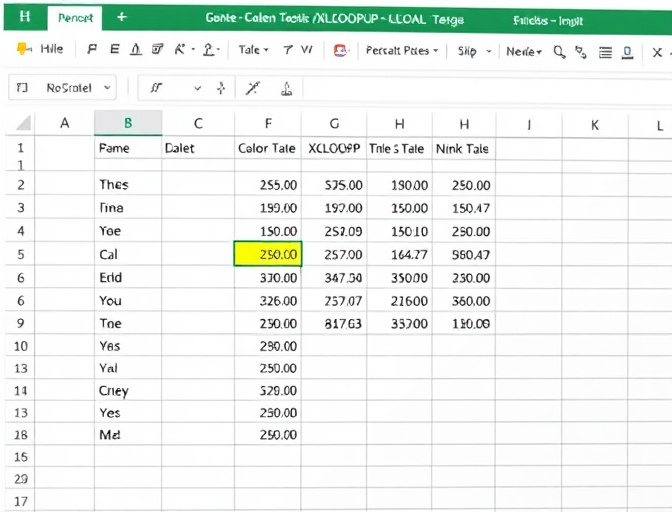
Looking up contact phone number for a specified customer ID in customer data table using VLOOKUP wildcard.
=VLOOKUP("Customer*", A2:C10, 3, FALSE)
Advanced Example
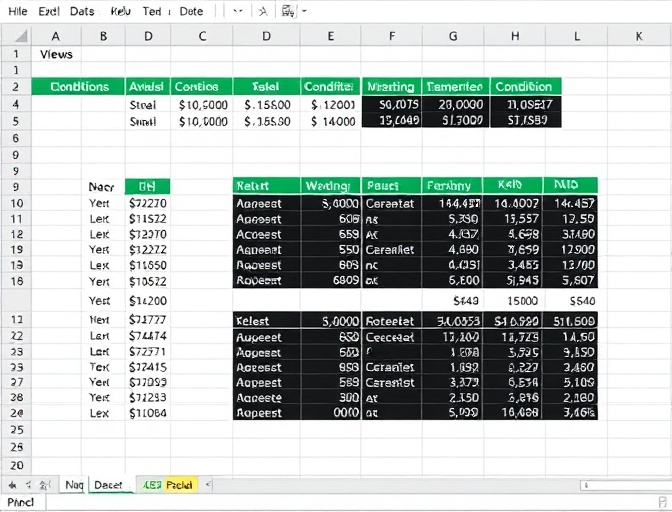
Cross-sheet lookup with multiple matching results using VLOOKUP wildcards.
=VLOOKUP("Product*", Sheet2!B:B, 2, FALSE)
Use Our Product, No Complex Functions to Memorize
Easily complete data lookup and analysis through a simple interface
Try NowTroubleshooting
#N/A Error
Common error when no match is found, can be handled by setting the if_not_found parameter
Data Type Mismatch
Ensure lookup value and range data types match
Performance Optimization
Use binary search mode to improve efficiency with large datasets
Function Comparison
| Feature | XLOOKUP | VLOOKUP | INDEX+MATCH |
|---|---|---|---|
| Lookup Direction | Bi-directional | Right only | Bi-directional |
| Multiple Column Return | Supported | Not supported | Supported |
| Error Handling | Built-in | Additional handling needed | Additional handling needed |
Start Using Our Product
Process data quickly through an intuitive interface without writing complex functions